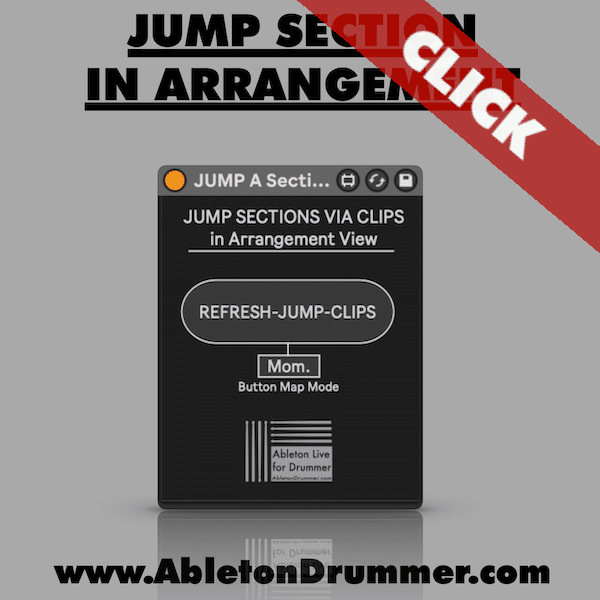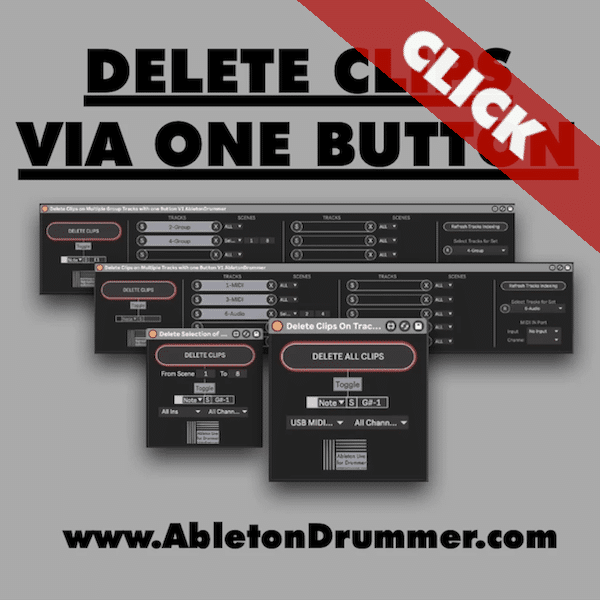Max for Live devices can enhance the control, simplify and add some functions when using Ableton Live. Automations, functions and monitoring are useful to keep performers focused on their stage presence. You don’t want to hit start and then realise that your forgot to turn on your metronome. You don’t want to play your favourite song in your set and then have to turn your view to your computer screen as you have to increase the volume of your monitor sound.

We have all been there and this is part of the process on how to get better. Focus on developing your live set is something different then writing good music, which is hard enough to do. Presenting the music you love you have to feel comfortable and safe with your set up. Performers are different (as people are) and you need to know about the different techniques there are before you can pick the right one for you.
Max for Live devices for live music performances
Max for Live can be used to customise Ableton Live to your personal approach. You don’t need to patch and program yourself as there are people like me who are offering to create Max4Live and Ableton Live solutions. (Click here!) Here is a selection of M4L plug-ins:
1.Text Notes for Arrangement View
Just add text notes for cues, chord symbols and notes to be displayed in a pop-up window in Ableton’s Arrangement View. They can be quickly set up via MIDI clips.
2.Scene Setlist Monitor
The Scene Setlist Monitor displays the names of scenes in a floating pop up window. You are able to monitor which scene is playing, which will comes next and so on. Furthemore set up text notes like reminders. Defining scenes as “song starter scenes” rounds off the arsenal. Those scenes will show up in a song menu which can be used to quickly change and select songs. A very cool feature is that you get a bar count down and slider which will show you how long the current playing scene will last.
3.Automate Metronome

If there are some parts in your set you don’t need the metronome to be on you can just automate this.
4.Stop and Go to Next Locator
With this device you are able to set up an automatic stop after a song. In addition you are able to set up an automatic jump to the start point of the next song and locator.
5.Arrangement Looper
This plug-ins solves the question: How to set up multiple loop regions in Ableton Live’s Arrangement.
6.Auto-Cue Next Scene
This device will solve the issue when using Scene Follow Actions in Ableton Live 11. Scene Selection will be moved as well.