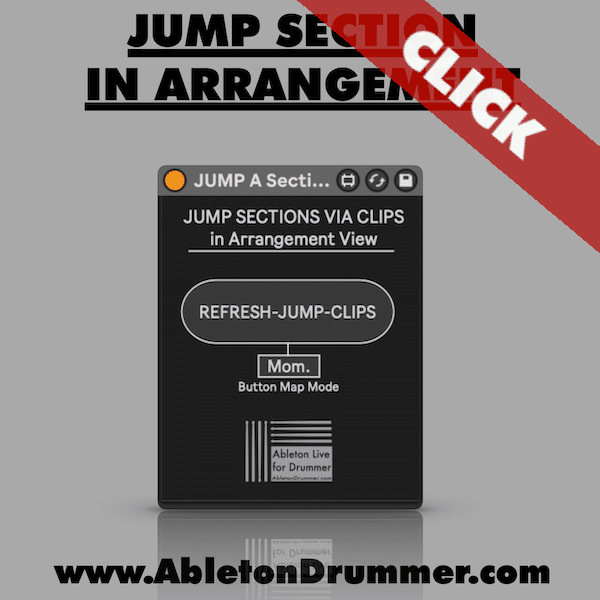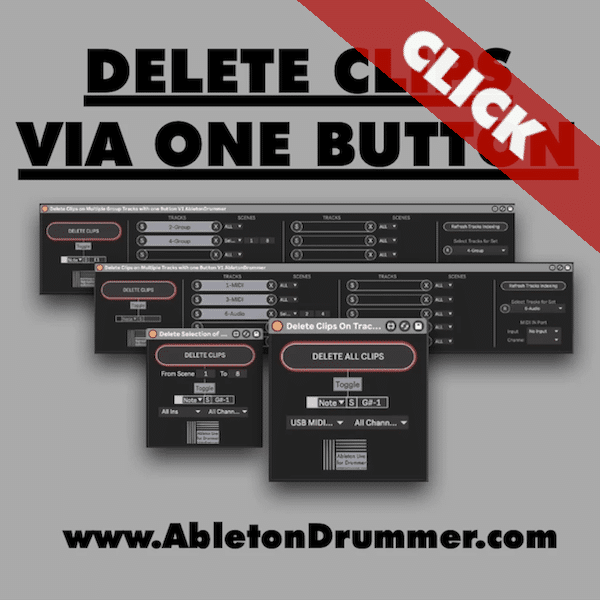You don’t need to be able to program to use Max for Live (“M4L”/”Max4Live”) devices. If you have the Ableton Live Suite version you can use M4L devices straight away. You can just drag and drop devices on audio and MIDI tracks and use them. It is the same like using audio effects, MIDI effects and Ableton’s instruments.
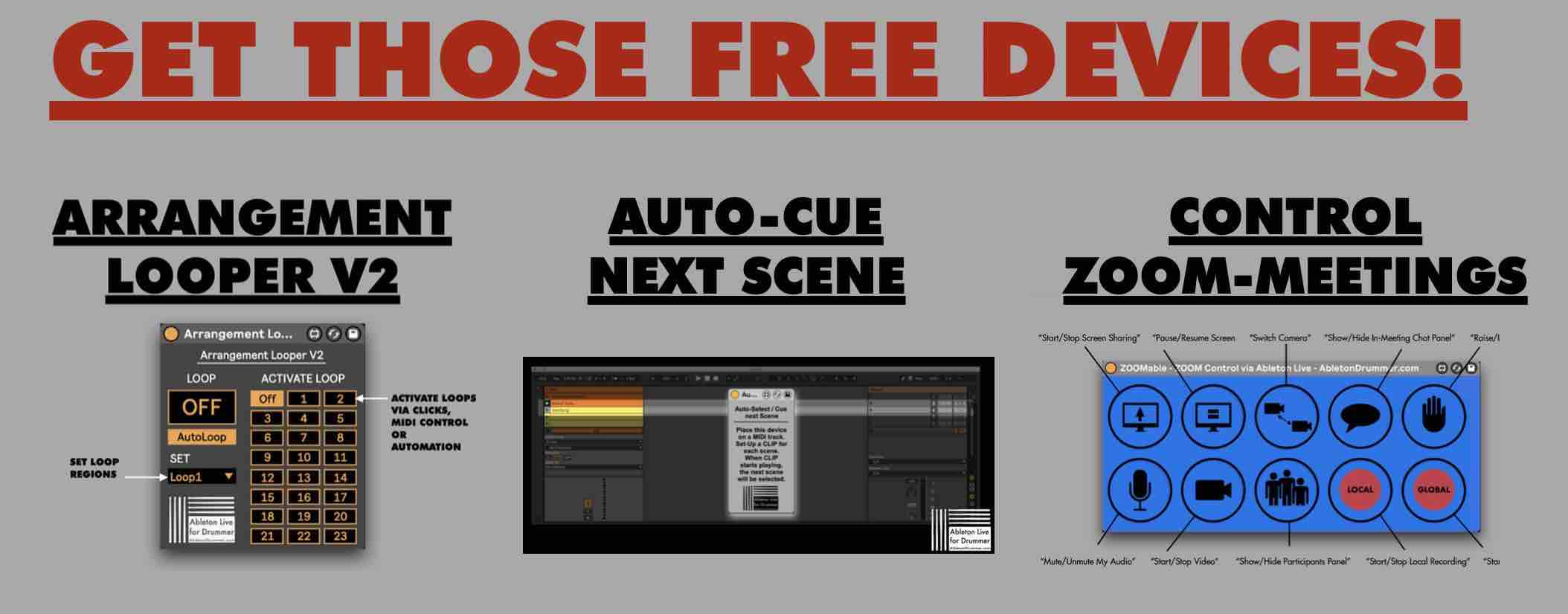
How to find pre-installed Max4Live devices
Ableton Live Suite version comes with some pre-installed M4L devices. You will find them under “Max for Live” in the “Live Browser” window. There are 3 different categories of devices:
- Max Audio Effects
- Max MIDI Effects
- Max Instruments
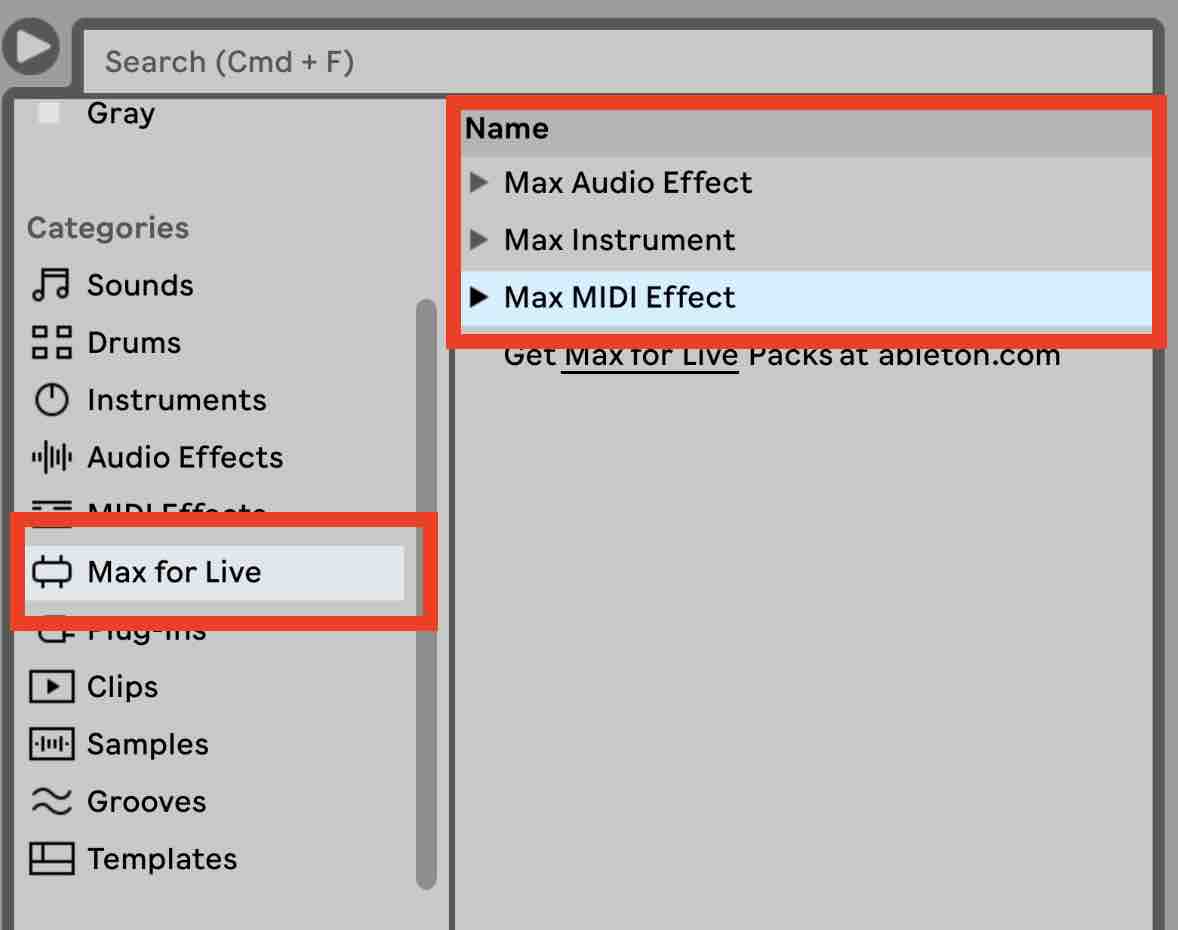
Download Max4Live devices from 3rd party developers
Audio effects, MIDI effects and instruments are some pretty self-explaining categories. Max4Live devices are used for archiving some very specific functions which are not natively available in Ableton Live. To give you one example: I developed a device which lets you set up multiple loop section in Ableton Live’s Arrangement View. Unfortunately you are not able to set this up native in Ableton Live but you can download the Arrangement Looper for free device.
When downloading one M4L devices it will be a single .amxd file. You can put this .amxd file on a MIDI track and it you are able to set up this function straight away. It always make sense to save 3rd party devices in your User Library to keep track. You are able to quickly copy and paste all Ableton Max for Live files from your User Library when you are doing a clean install of Ableton Live e.g. on a new computer.
I have developed and released over 100 Max for Live devices. Please check them out here:
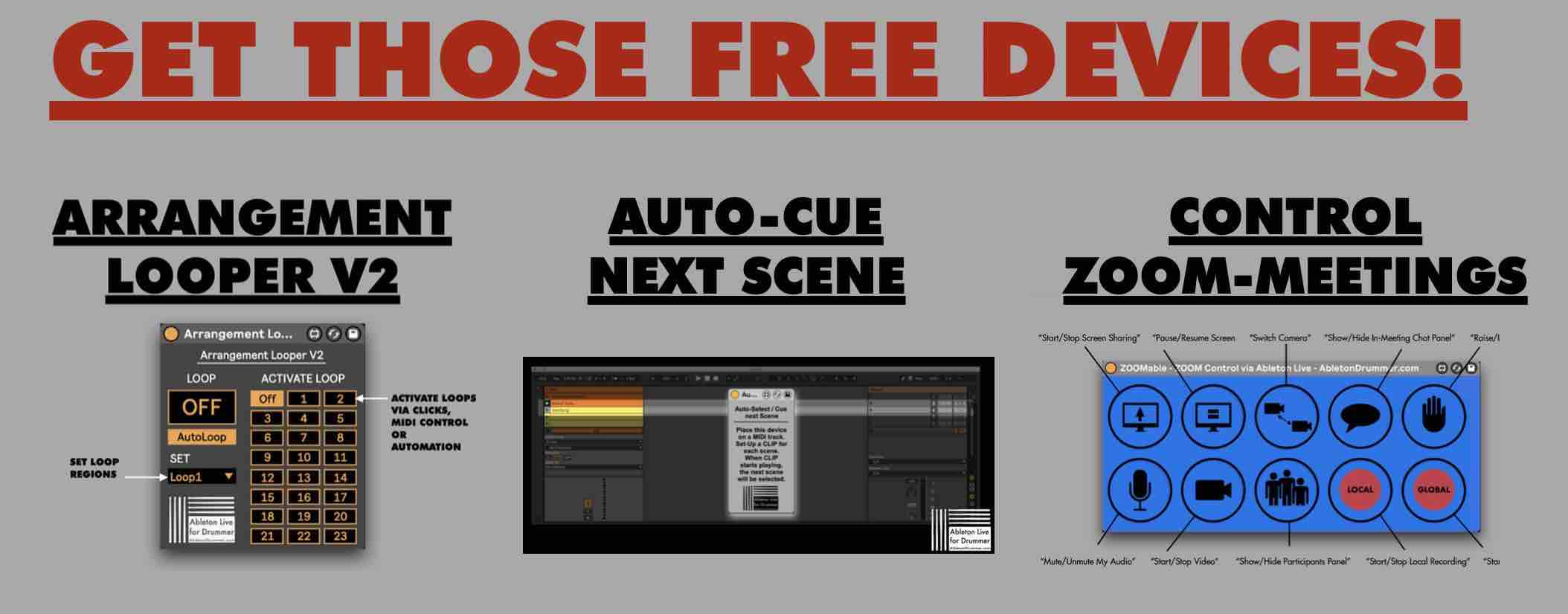
Download Max for Live Packs
You can as well download Ableton Max for Live packs from Ableton’s shop. Max4Live Packs can be downloaded via Ableton’s homepage and directly via the “Live Browser”. Free Ableton packs will be shown up under “Places” -> “Packs” -> “Available Packs”. Click on download and then click on “Install”. The packs you bought via the Ableton shop will show up here as well. Installed devices will reside inside the “Packs” category AND via the “Max for Live” category mentioned before.